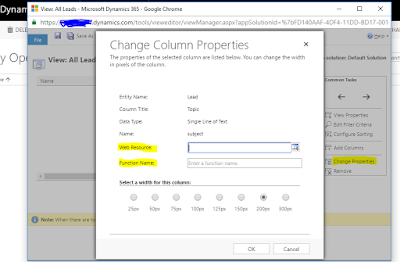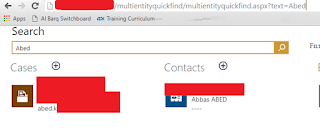Recently came across an interesting issue from one of my clients, they were working fine since around 2 years ago with no issues, using Dynamics CRM version 8.1. Suddenly they reported an issue about replying or forwarding one of the received emails by using CRM web and keep getting Unexpected Error when they tried to reply or foreword it!
First I asked them to clear the browser cache and trying to reply it, they did with no luck, I tried to reply it by using Sys Admin account and using multiple workstations, again I got the same error!
Before enabling Microsoft Dynamics CRM tracing, I tried to reply the email with an empty email body to check out if the body is the problem and I succeeded, it didn’t show any error and I replied normally. So I started searching for a weird symbols or codes in the body and I found the below symbols in the screenshot.
I removed only those symbols and I replied with no errors, so I figured out that the symbols are the reason behind the error.
I started looking about this stranger issue on the internet and found many open cases regarding this issue on the Dynamics CRM community :
First I asked them to clear the browser cache and trying to reply it, they did with no luck, I tried to reply it by using Sys Admin account and using multiple workstations, again I got the same error!
Before enabling Microsoft Dynamics CRM tracing, I tried to reply the email with an empty email body to check out if the body is the problem and I succeeded, it didn’t show any error and I replied normally. So I started searching for a weird symbols or codes in the body and I found the below symbols in the screenshot.
I started looking about this stranger issue on the internet and found many open cases regarding this issue on the Dynamics CRM community :
Hope this help!