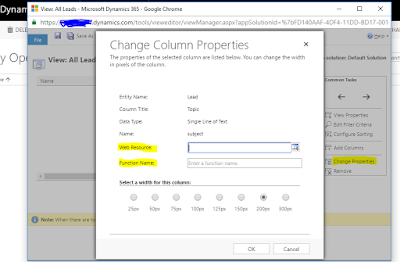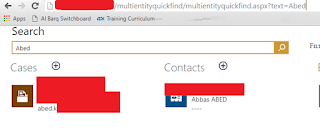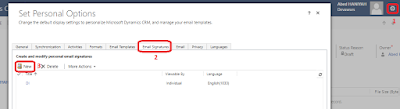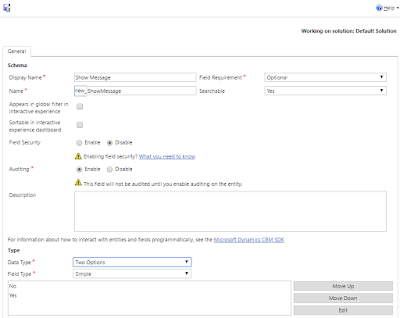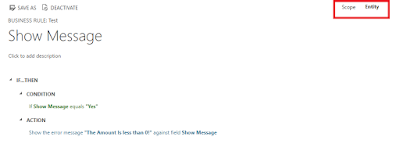Customers who are current on their Software Assurance Plan as of December 1, 2016 are entitled to upgrade the licenses from Microsoft Dynamics CRM 2015 to Microsoft Dynamics CRM 2016 as shown below upon renewal:
| Qualifying Microsoft Dynamics CRM 2015 Licenses | Corresponding December Update for Microsoft Dynamics 365 (On-Premises) Licenses (Software Assurance must be purchased for each CAL) |
| Microsoft Dynamics CRM 2015 Professional CAL | 1 Microsoft Dynamics 365
(On-Premises) Sales CAL 1Microsoft Dynamics 365 (On-Premises) Customer Service CAL |
| Microsoft Dynamics CRM 2015 Basic CAL | 1 Microsoft Dynamics 365 (On-Premises) Sales CAL 1 Microsoft Dynamics 365 (On-Premises) Customer Service CAL |
| Microsoft Dynamics CRM 2015 Essential CAL | 1 Microsoft Dynamics 365 (On-Premises) Team Members CAL |
| Microsoft Dynamics CRM Workgroup Server 2015 | Dynamics 365 (On-Premises) Servers included with CALs |
| Microsoft Dynamics CRM Server 2015 | Dynamics 365 (On-Premises) Servers included with CALs |